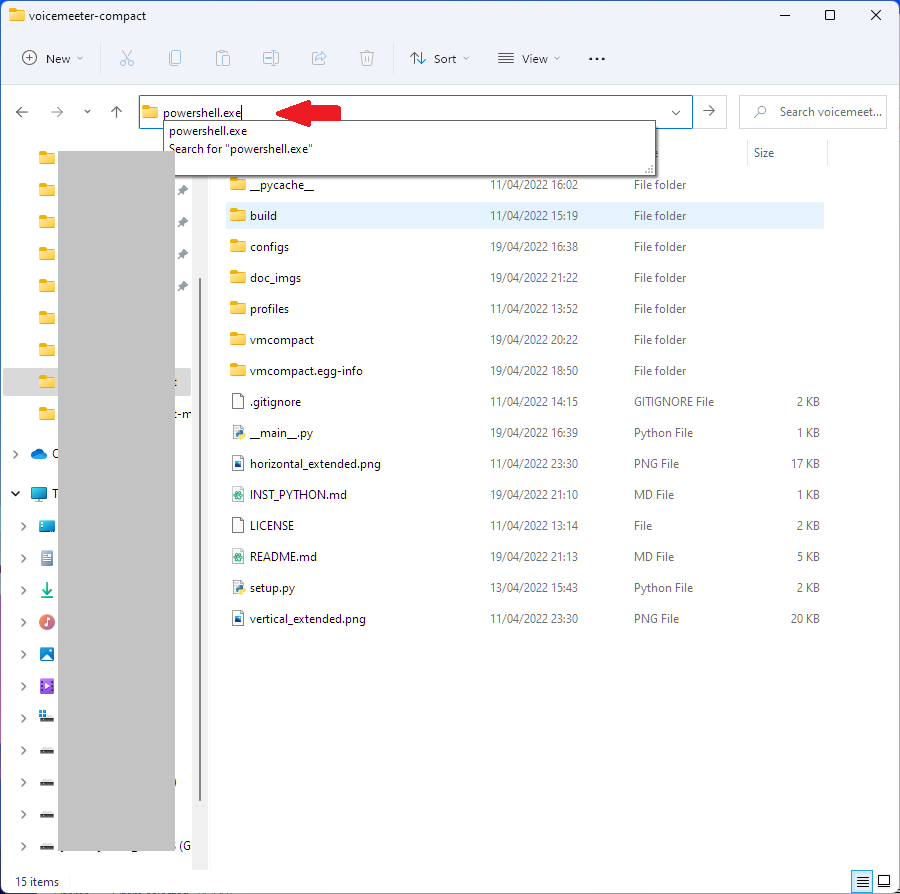1.3 KiB
Python Installation
If you don't have Python already you can fetch it easily from the Windows Store. Simply type store into the windows search bar. To run this GUI you'll need the latest version, Python 3.11.0b3.
If you install Python straight from python.org instead remember to click 'Add Python environmental variables', this is important.
Download|Install Code
Once Python is installed:
Enter voicemeeter-compact directory and type powershell.exe into the explorer bar as shown in the image below.
This will open a Powershell in the current directory.
Then use the command pip install voicemeeter-compact and wait for the required packages to install.
Use
Finally, run the GUI with the command pythonw .
If the GUI looks like the image below when you first load it, then no channels are labelled. From the menu, Profiles->Load Profile you may load an example config. Save your current Voicemeeter settings first :).
Updates
If there are updates to the app, you can track them in the CHANGELOG, simply repeat the steps above from Download|Install Code onwards.